Deleting Cookies in Chrome
There is a web browser called Chrome, created by Google, much like Microsoft's Internet Explorer.
I’d like to share how to delete cookies in Chrome.
But what are cookies? Are they something to eat? (Just kidding…)
Cookies are files generated by the websites you visit (stored in text file format). They save your browsing history so that when you revisit a site, this information can be utilized. Think of them as traces of your activity saved on the computer or mobile device you are using. Therefore, when you click to enter your username and password on a website you've visited before, you may have experienced the amazing (lol) moment when your previously saved information appears. In other words, cookies store certain data about the user's settings and past usage history.
Nonetheless, sometimes after system updates or site updates, things don’t work properly due to these cookies. Additionally, excessive cookies can slow down web browsing (though this is less likely with modern computer specifications). When this happens, deleting cookies is often the first solution people try.
Here’s how to delete cookies in Chrome:
1. Open Chrome. Click the three dots in the upper right corner to bring up the submenu, and then click on Settings.
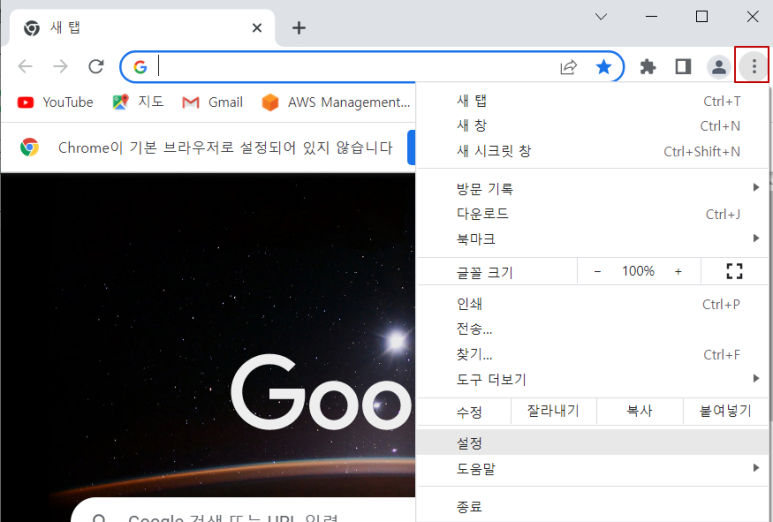
2. On the left side of the settings screen, click on Privacy and Security.

3. Click on Clear browsing data.

4. The Clear browsing data screen will appear. Choose the desired time range, then click on Clear data.

Once this is done, your cookies will be deleted.
'IT' 카테고리의 다른 글
| Microsoft Intune (0) | 2022.09.26 |
|---|---|
| SAP Consignment Process (SD Module) (0) | 2022.09.26 |
| iPhone Security Certificate Error Guide (0) | 2022.09.26 |
| How to Record Your iPhone Screen (0) | 2022.09.26 |
| SAP Digital(=Indirect) Access License (0) | 2022.09.26 |



