OneDrive Error Codes and Synchronization
While using Microsoft OneDrive, you may encounter the following error messages, which can cause it to stop working or disconnect during your tasks.
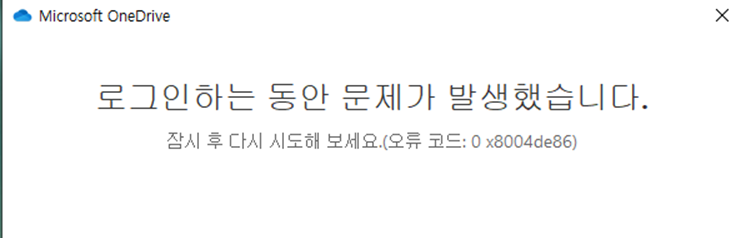
When you see error code 0x8004de86 or 0x8004e80, Microsoft recommends uninstalling and reinstalling OneDrive. (Resetting or removing OneDrive will not result in data loss.)
The causes of these errors can vary, but the quickest solution is to first proceed with the uninstallation and reinstallation to see if the same issue occurs.
Guide to Uninstalling and Reinstalling OneDrive
- Go to Windows settings and select Apps.
(The following is the Windows 11 Enterprise version screen. The path may differ slightly in other Windows versions, but you just need to find and uninstall the existing OneDrive program.)
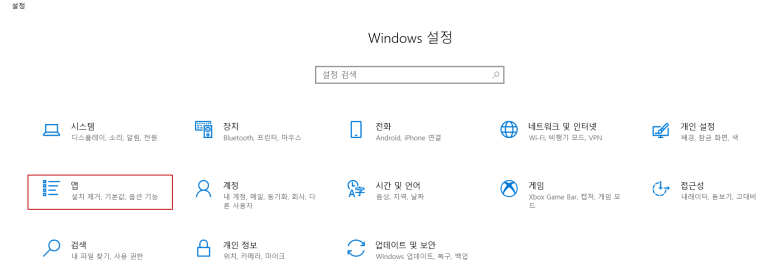
2. Select Microsoft OneDrive and remove the existing app (program).
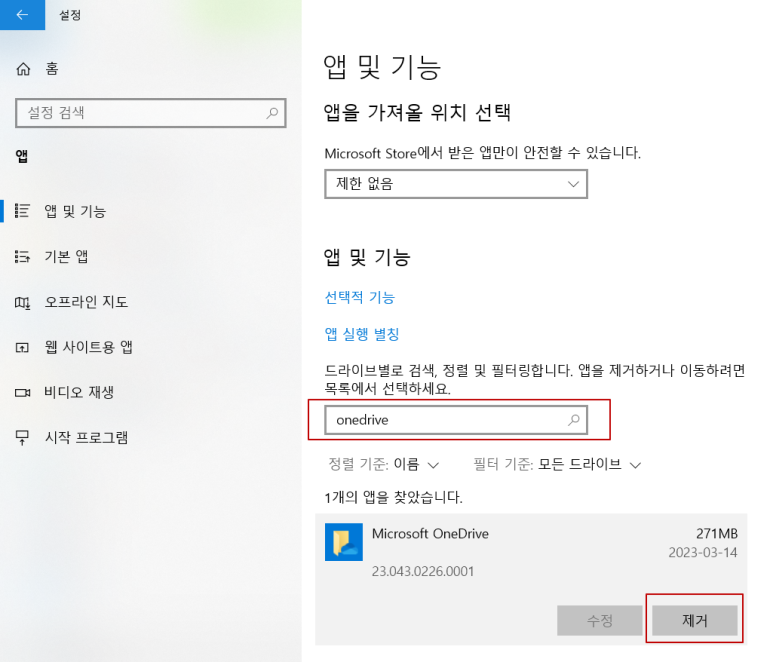
3. Restart your system to apply the changes and clear the cache remaining in memory.
4. Visit www.Office.com and log in with your account.
5. Click on the App Launcher (the grid icon) in the upper left corner.
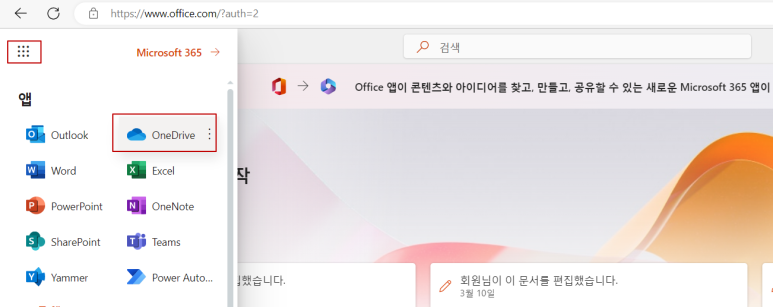
6. You will be directed to the OneDrive SharePoint site, where you can select Sync located in the middle.
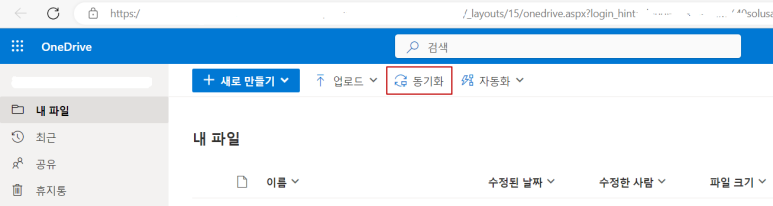
7. Choose to install the latest version of OneDrive to download it.
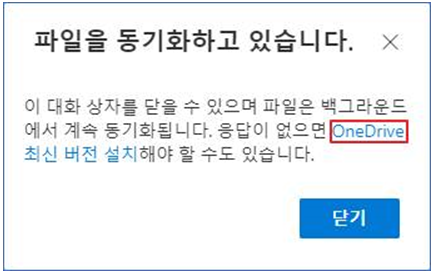
8. Proceed with the installation according to your OneDrive user settings, and all steps will be completed.
'IT' 카테고리의 다른 글
| Disconnecting Outlook PST File (0) | 2023.04.03 |
|---|---|
| Wireless LAN Authentication Methods (PSK vs EAP) (0) | 2023.03.24 |
| IT(Information Technology) & OT(Operational Technology) (0) | 2023.03.17 |
| 솔라피(SOLAPI) 이용한 자동 문자(SMS) 발송 (0) | 2023.02.22 |
| 재피어(Zapier)를 이용한 RSS피드 자동 업데이트 (0) | 2023.01.30 |


