728x90
반응형
Changing the Outlook PST File Location (C Drive -> D Drive)
If the C drive is full and you need to move the PST file to the D drive:
1. Open the Outlook app, then select "File" in the top left corner.
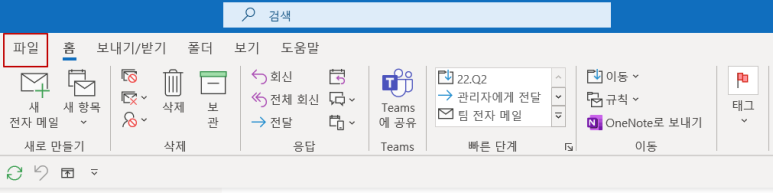
2. Choose "Account Settings."
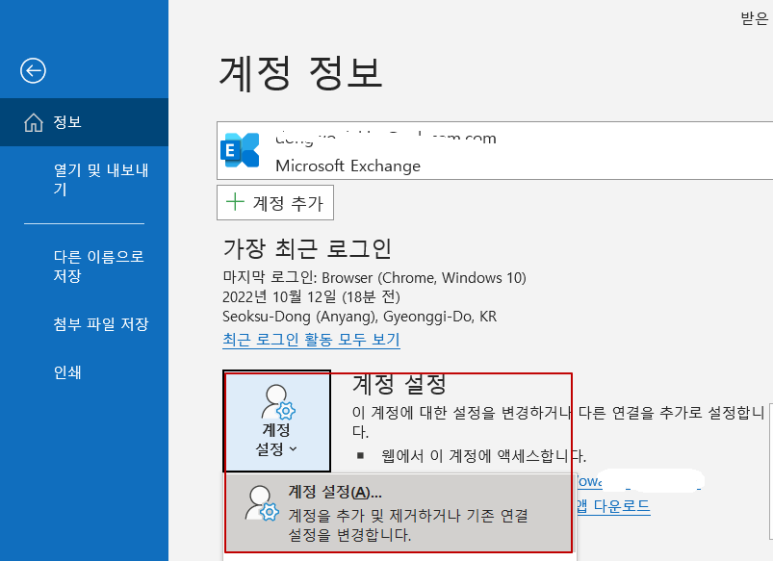
3. Select the "Data Files" tab, then click "Add."
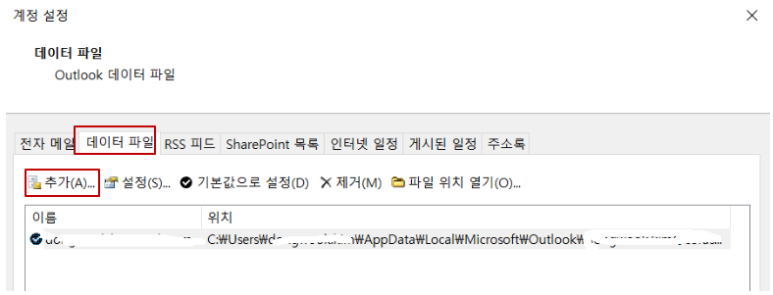
4. Create a new PST file under the folder you’ve designated on the D drive, like "My Outlook Data File(1).pst."
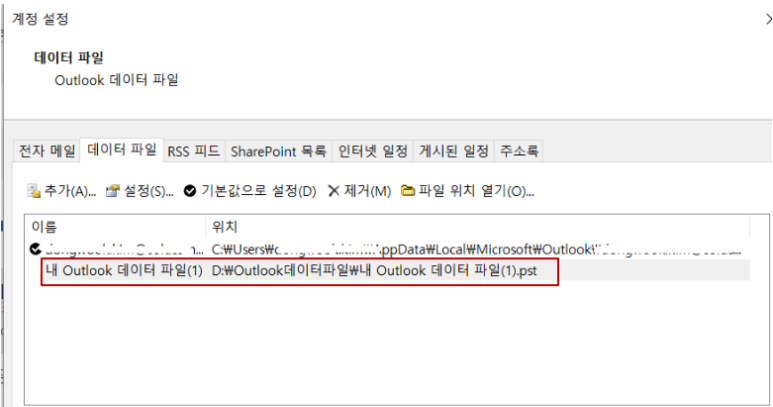
5. Select the newly created file and set it as the default.
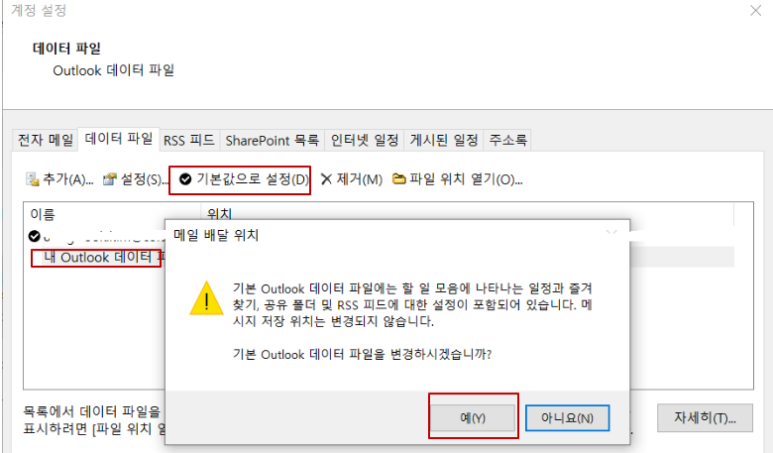
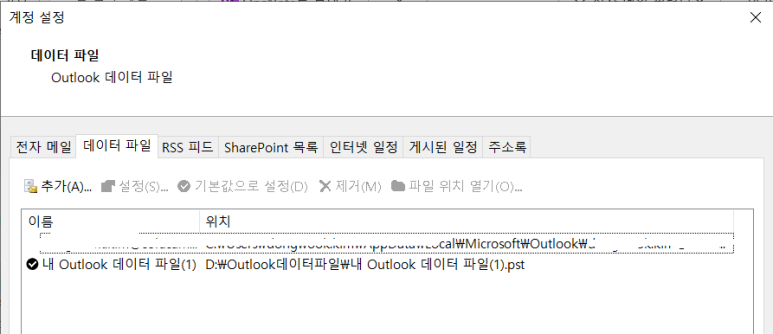
6. The new Outlook data file will now be created in the designated folder on the D drive, as shown.

728x90
반응형
LIST
'IT' 카테고리의 다른 글
| 네이버 블로그 애드포스트 설정 방법 (0) | 2022.10.14 |
|---|---|
| Outlook OST 파일 VS PST 파일 (0) | 2022.10.14 |
| 파워포인트(PPT) 당구장 표시 기호 사용 (0) | 2022.10.05 |
| Syncing Teams Files on PC (1) | 2022.10.04 |
| IT Business Continuity Plan(비즈니스 연속성 계획) (0) | 2022.09.29 |


